One of the most commonly used features in Dynamics 365 is Advanced Find. A developer, administrator, or an end-user uses it for various purposes.
Tip # 1
For an entity, if there is a frequently used query we can set that query up as the default query. This will help the users save some time by having the query configured beforehand so that they would not have to build it manually. Before configuring a default query, when you open the advanced find it will look like this:

Now let’s say there is a frequently used query for the accounts entity, which we need to set as default. The query is, my accounts which has incomplete information (That is, email address or phone number is left blank).
Read our CRM Selection Checklist
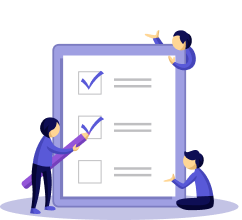
To configure this, go to Settings/Customizations/Customize the System. Open the views in the Account Entity. Double click on the view with the “Advanced Find View” type.
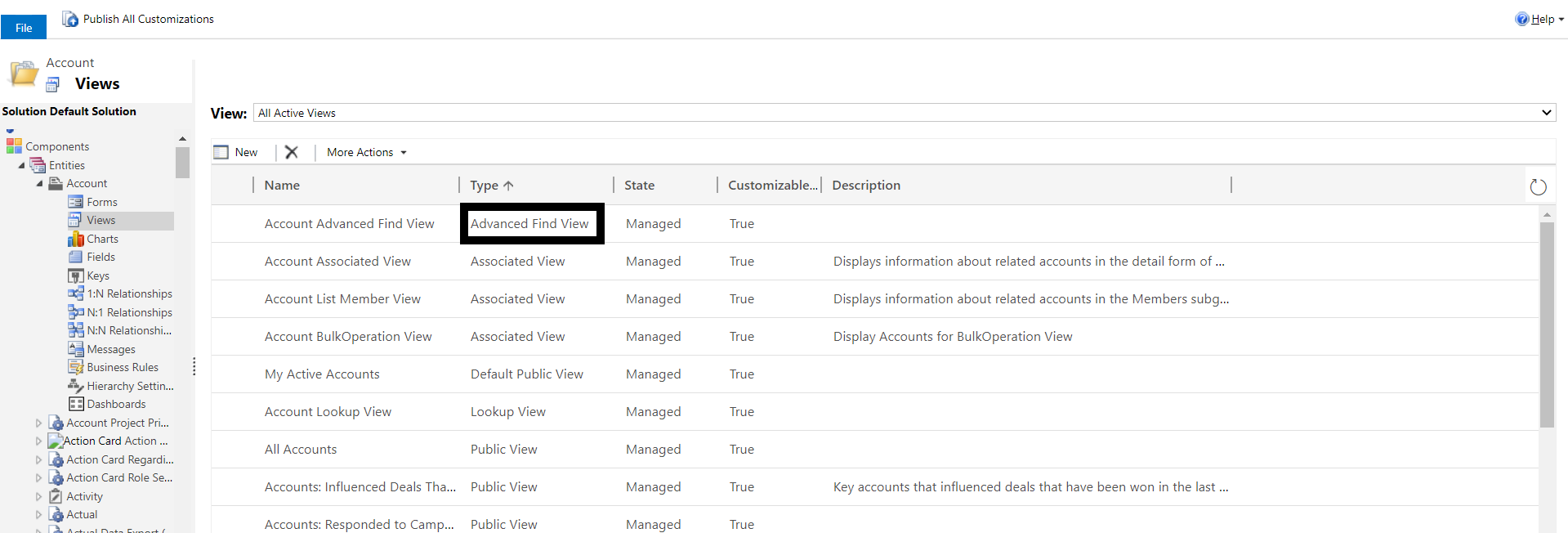
Configure the filter criteria as per your requirement. In this case, the filter criteria is:
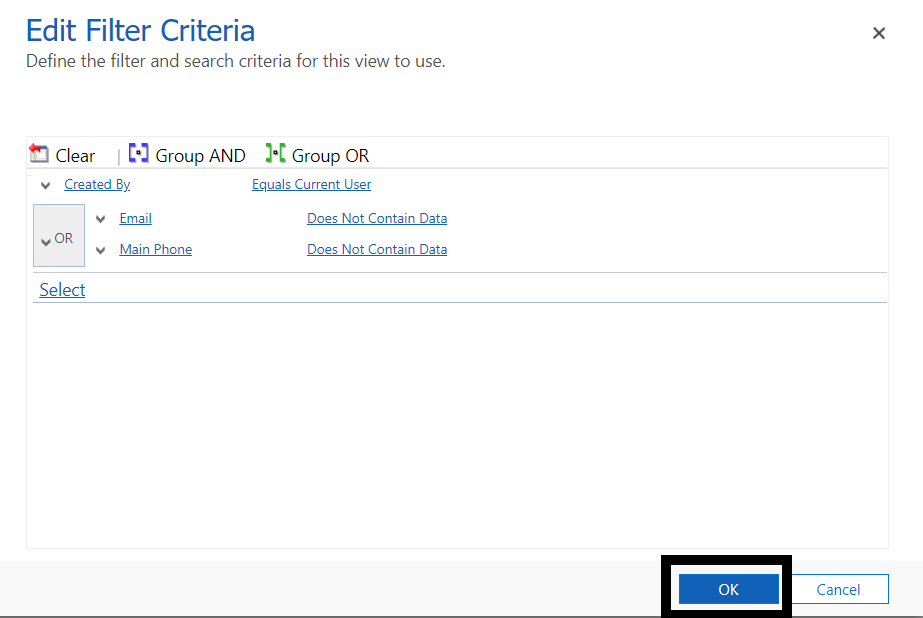
Once the filter criteria is configured, click on Ok. Then Save and Close and after that, Publish All Customizations.
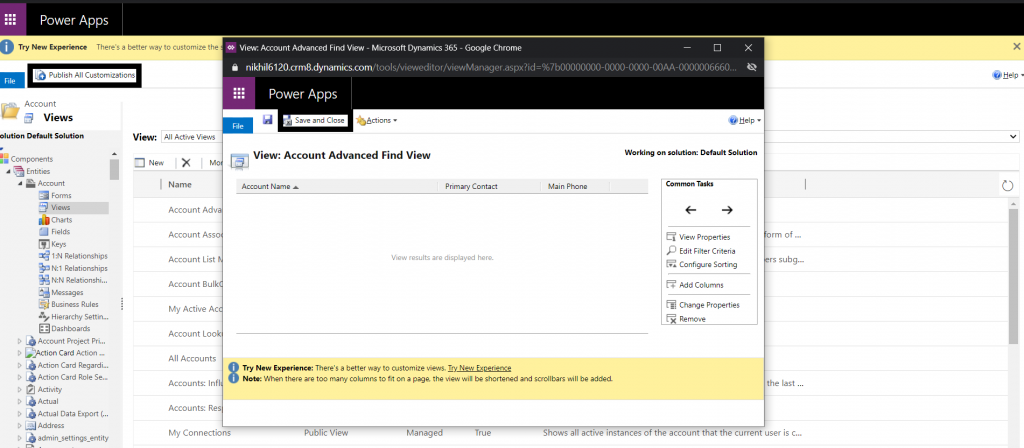
Now if you open advanced find and look for Accounts, it will look like the following:
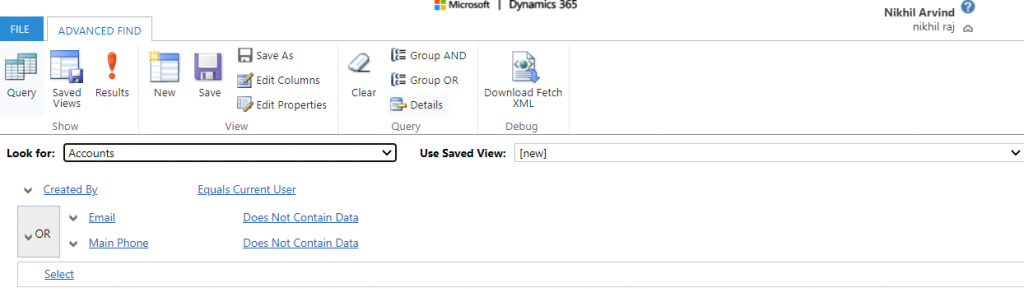
Tip # 2:
If you are trying to find the results of a saved query, by default you will not be able to edit the query. That is, if you want to add some extra filter criteria/remove filter criteria you will not be able to do it.
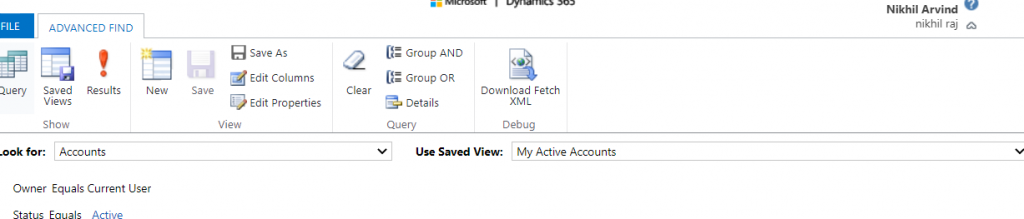
If you want to edit the query, you can just click on the details. That will help you edit the query. After clicking it will look like:

From the image, you can see that it is editable.
If you want your saved Advanced find view or any other saved view show up as editable by default (so that you don’t need to click on Details option to make it editable) then you can change it in your personal settings, as shown below:
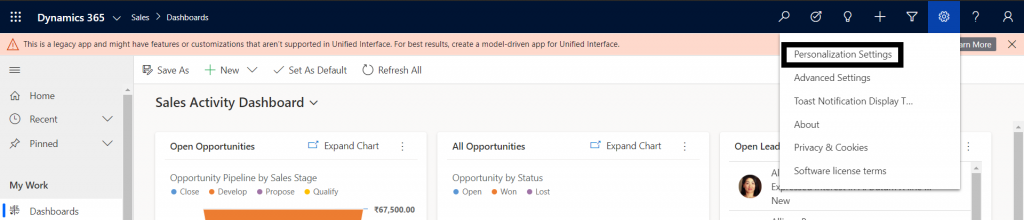
Set the “Default mode in Advanced Find” as “Detailed”. Click Ok.
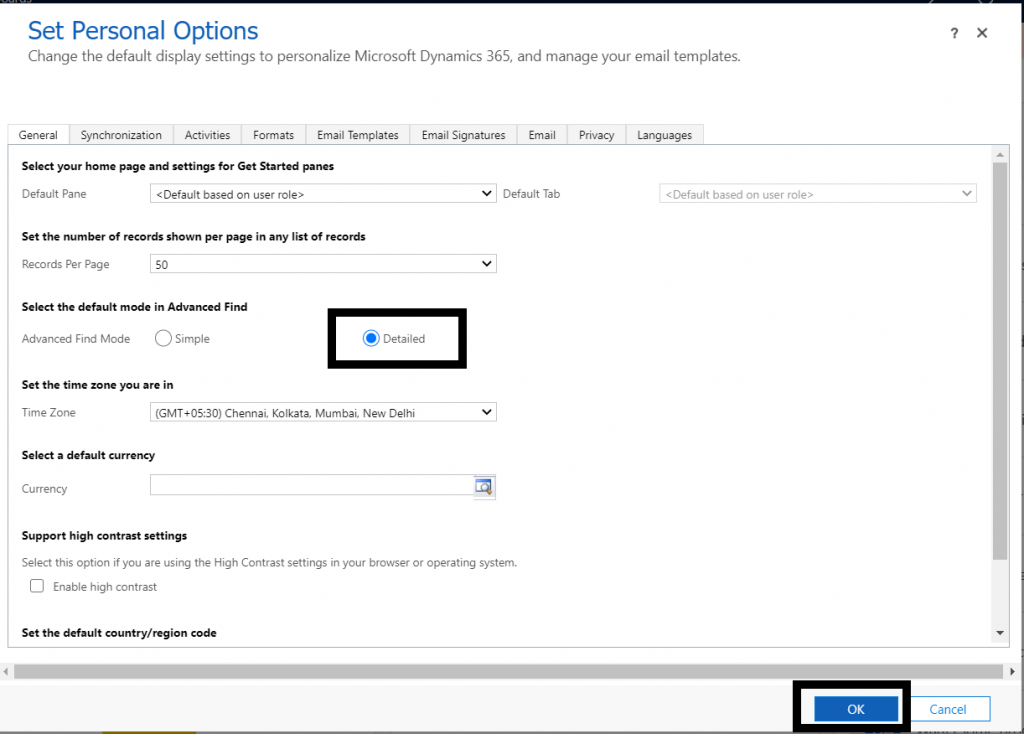
If you set it to the “Simple” mode, it will be non-editable.
If you want to know more about Dynamics CRM and the way it can revolutionize your operations, connect with us today.
Author’s bio:
Nikhil has been with AhaApps since 2017 as a Microsoft Dynamics CRM Developer. He is a driven CRM expert who is ready to fight off the challenges in the Dynamics world with his technical know-how and prowess. He is a sports enthusiast and loves to play tennis when he gets time. He is also a voracious reader and enjoys reading philosophical books.
Comparing Instances in a Microsoft Dynamics 365 Environment
As a CRM Consultant, you may face certain problems in terms of instances, especially when these instances aren’t in sync. Read our blog to know more.