11/19/2019
By Nikhil Rajendran | Reading time 6 minutes
By Nikhil Rajendran | Reading time 6 minutes
In continuation of our previous post about data management (Cleaning up Data in Microsoft Dynamics CRM), let us look at audit history – one of the largest data generators in any Microsoft Dynamics CRM instance.
Audit history is used to track changes to any records. A typical database row of audit data will provide information about the user who has changed the record, the previous value, and the new value.
For example, if I have changed the phone number of an account, the audit history will look like the following:

Audit history is important when dealing with important fields in important entities. For example, in some organizations e-Commerce flows through their CRM instance. It would be vital to save any changes to the fields involved in the transactions.
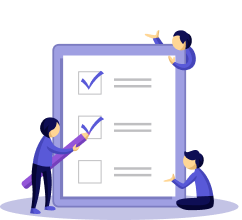
Let’s look at a few best practices in audit management.
In some instances, you might determine that an entire entity and its fields need not be audited. In those cases, you can disable the auditing at the entity level. To do that, please do the following:
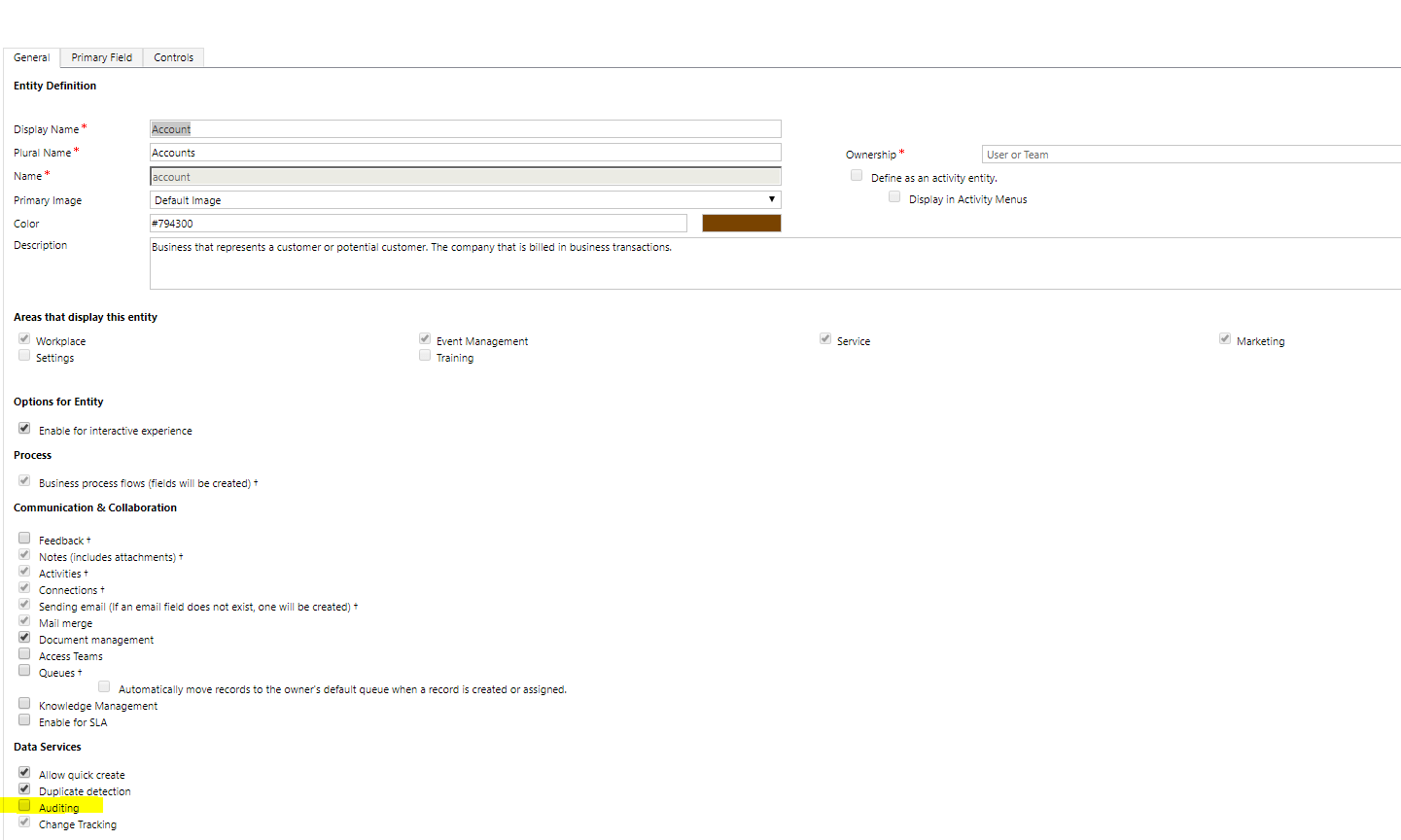
NOTE: The above tasks can be done and recommended only to be done by users having the System Administrator and System Customizer security role.
In some instances, you might determine that a few fields need to be audited and a few fields need not be audited. In this case, please do the following:
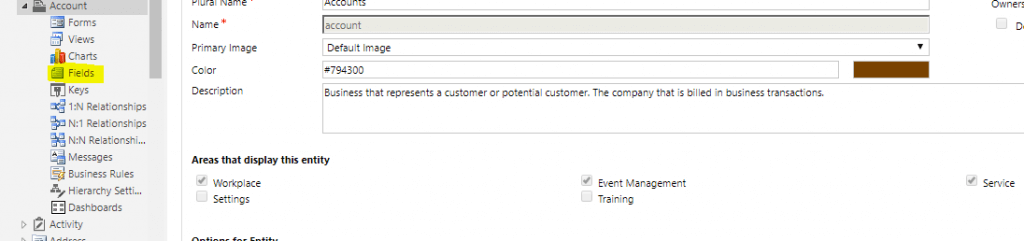
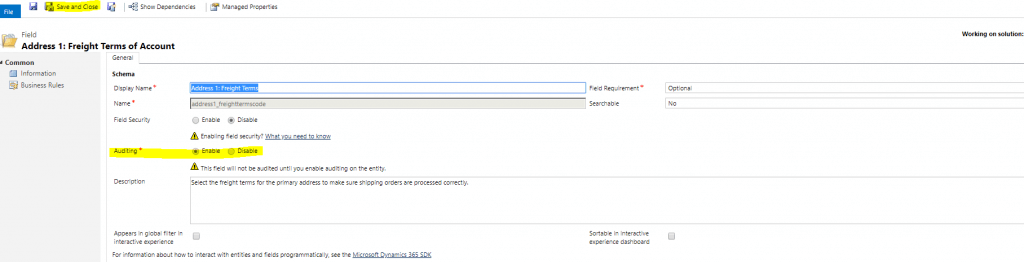
If a CRM organization is a few years old, many organizations can delete the old audit history and keep the history only for the last couple of years. It is good practice to delete the logs which are no longer needed. However, the decision to delete old audit history needs to be consulted with all stakeholders. Some stakeholders might not be comfortable with the deletion of old audit history.
For example, it is understandable if an organization does not want to delete its entire audit history which is over a couple of years old when there is E-Commerce flowing through their CRM organization. Therefore, it is important that the IT department of the organization consults with other stakeholders before making the decision of deleting audit history.
If the decision has been made to delete the audit history, do the following:
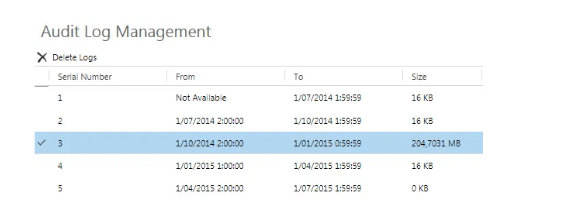
NOTE: The above method will delete all audit history of all entities within the time frame selected. We do not have the ability to delete the audit history of only certain entities within a certain time frame through the out-of-the-box methods.
Connect with us as we help you acquire actionable intelligence and use data analytics for competitive and best solutions for your enterprise.
Nikhil has been with AhaApps since 2017 as a Microsoft Dynamics CRM Developer. He is a driven CRM expert who is ready to fight off the challenges in the Dynamics world with his technical know-how and prowess. He is a sports enthusiast and loves to play tennis when he gets time. He is also a voracious reader and enjoys reading philosophical books.
To update the existing Web Resources Java code, you don’t necessarily need to start from scratch. Our blog takes a look at this.