07/16/2020
By Hema Shamala | Reading time 5 mins
By Hema Shamala | Reading time 5 mins
It allows us to implement custom logic by using client-side scripting. We use JavaScript to implement custom logic. For example, getting data from another entity based on a field selection or applying field validation.
If the requirements changed, we need to update our JavaScript code.
To update the code, you don’t necessarily need to start from scratch. Chances are that you have invested a lot of time and resources into creating the Web Resources for the forms in your current CRM system and would like to be able to leverage those investments.
We have lots of different tools in XRM Toolbox which comes handy for performing the update. Let’s look at some of them in this blog.
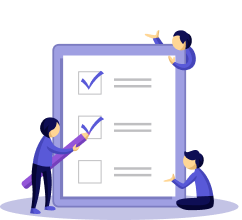
https://www.xrmtoolbox.com/plugins/XrmToolBox.Dynamics365V9JavaScriptValidator/
This tool is used for validating all your scripts and provides detailed information on what has to be updated and shows all errors and warnings in your script.
Below are the steps to use this tool.
Below is a screenshot that shows all the count and warnings in your scripts.
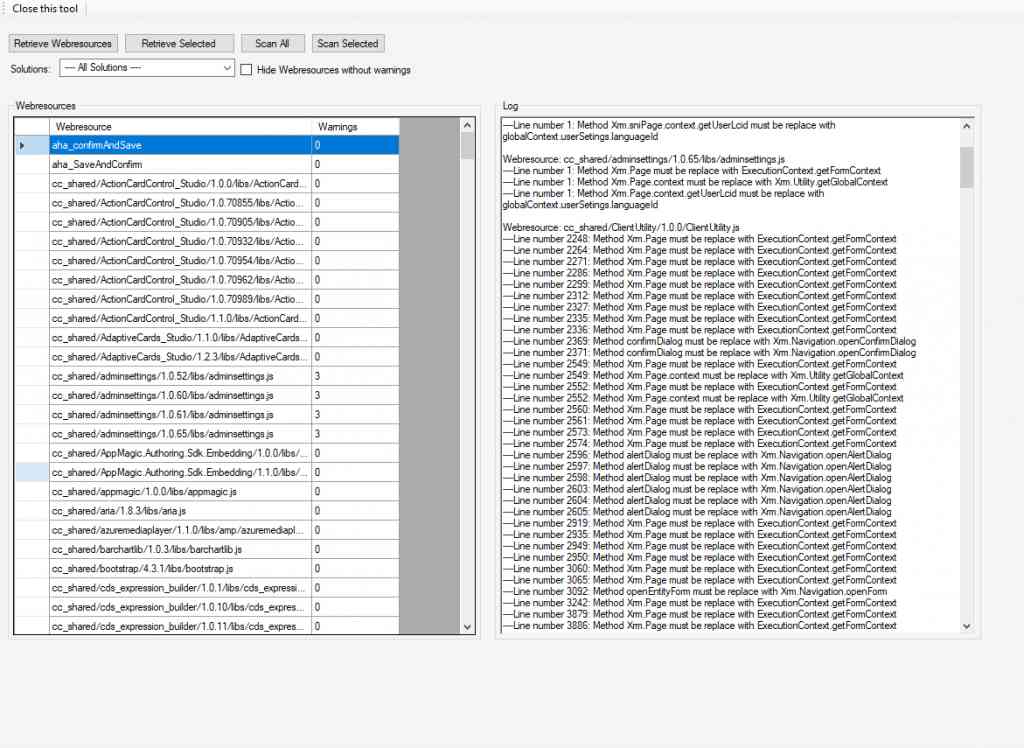
https://www.xrmtoolbox.com/plugins/MsCrmTools.ScriptsFinder/
This tool is used to list and update the form events for passing the executionContext, parameters and enable/disable the event in the form.
Below are the steps to use this tool.
Below is a screenshot of how the script finder looks.
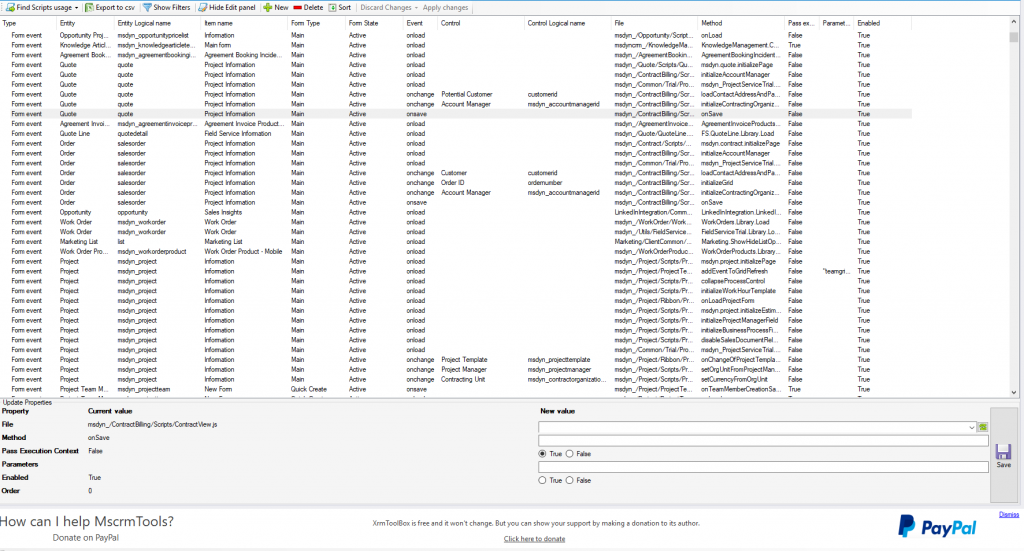
https://d365geekstertips.wixsite.com/home/post/xrmtoolbox-javascrip-migrator-plugin
This tool is used to migrate your JavaScript, activate execution context for form and execution context for the ribbon. As shown in the below picture your code will be automatically generated when you select the file and if you click on update it will update in your CRM system with the latest code.
Below are the steps to use this tool.
Below is a screenshot of how the JavaScript Migrator looks.
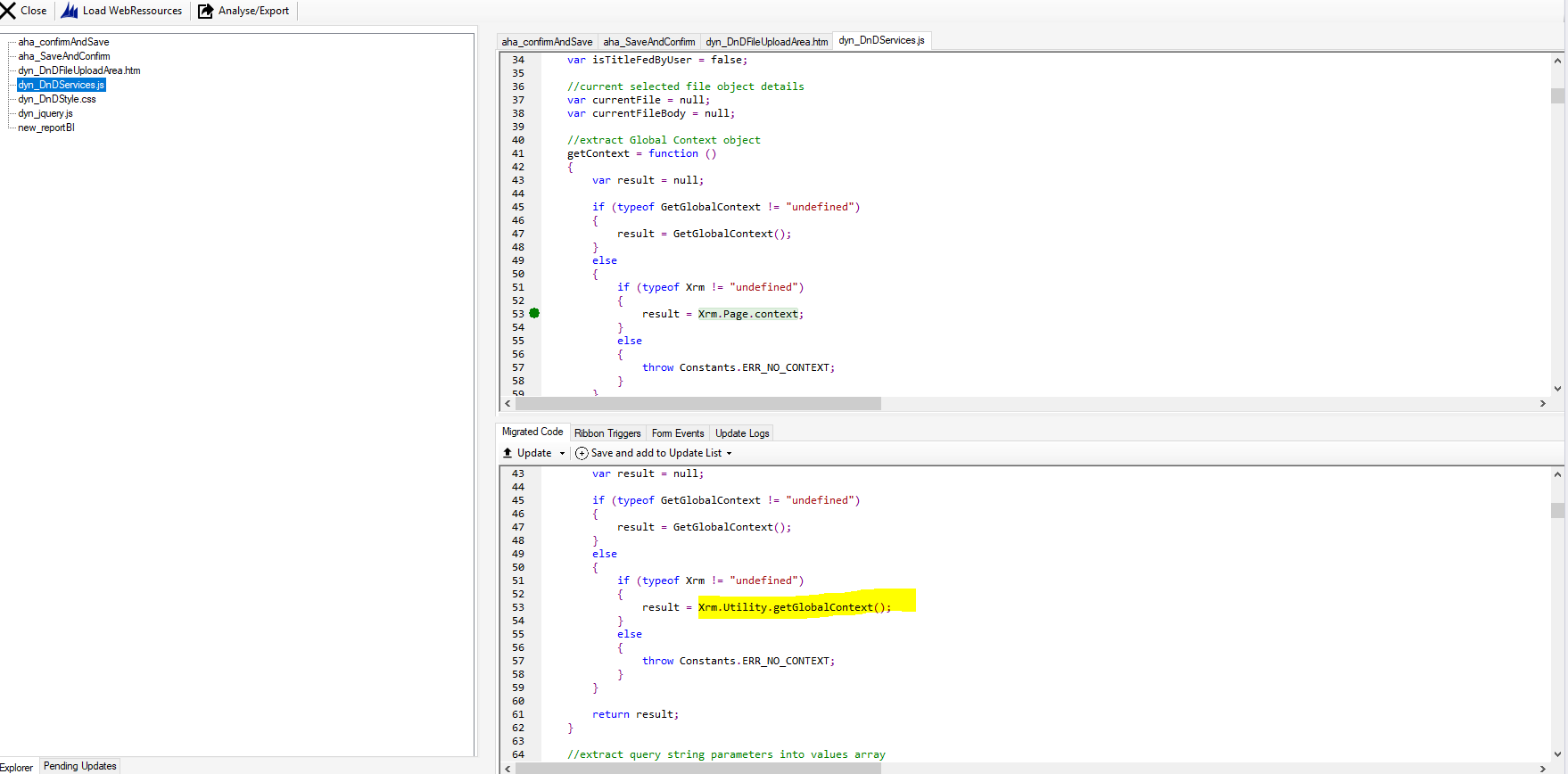
You can also analyze all the web resources and get an estimation of the work amount that needs to be done (button Analyze/Export). The result can be extracted in an Excel file (the obtained estimations are in hours).
By using these tools developers can save a lot of time.
I hope you enjoyed this article and you are excited to start using these tools.
If you want to know more about Dynamics CRM and the way it can revolutionize your operations, connect with us today.
Hema is one of the Dynamics CRM superstars who has been associated with the AhaApps family since March 2018. She is always up for a challenge and executes her problem solving skills perfectly. When she isn’t wearing the Dynamics 365 Consultant’s hat on she loves to walk amidst nature or read up new and interesting articles. She loves to crack herself up as comedy is her favorite genre to watch.
How can you follow records for the out of box entities like leads, accounts, and contacts? Well, read our blog to find out.