11/16/2020
By Nikhil Rajendran | Reading time 5 min
By Nikhil Rajendran | Reading time 5 min
We recently performed an update on our Dynamics 365 organization and once that was done, I encountered a very peculiar issue.
When I logged into the Dynamics 365 instance, I was greeted with a tab which looked like this:
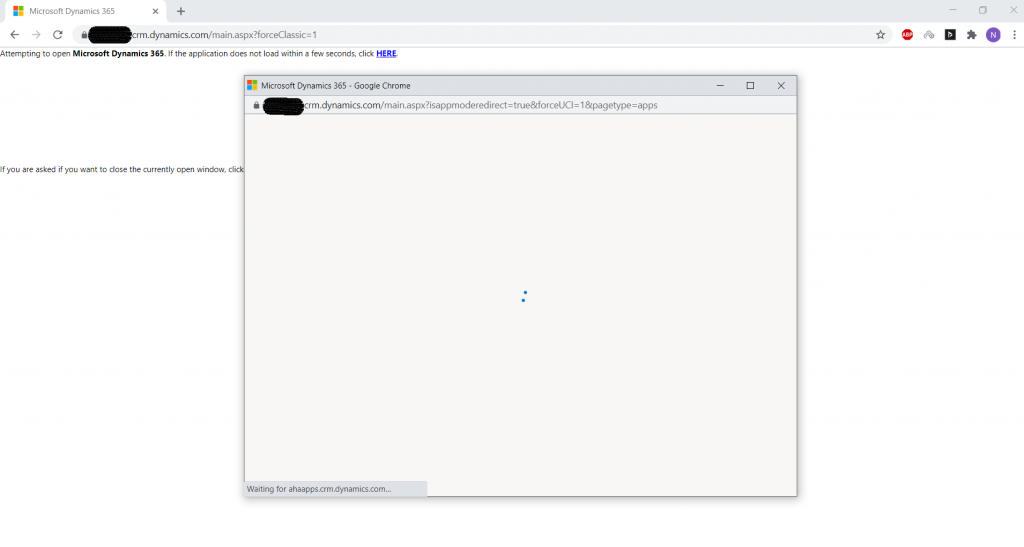
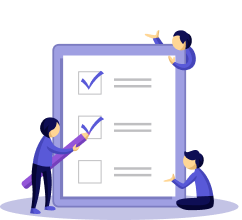
The Organization loaded in the new window which popped up and in the tab on which it was supposed to come, a message which looked like above, came up.
This was an issue.
First of all, it was annoying that the Organization loaded in the new window. Secondly, if I tried to open a different section of the Dynamics 365 instance I was not able to.
For example, if I wanted to go to the Administration section of my Organization, I kept landing on the App Page.
To go to the Administration Page, first I have to click on Settings/Advanced Settings:
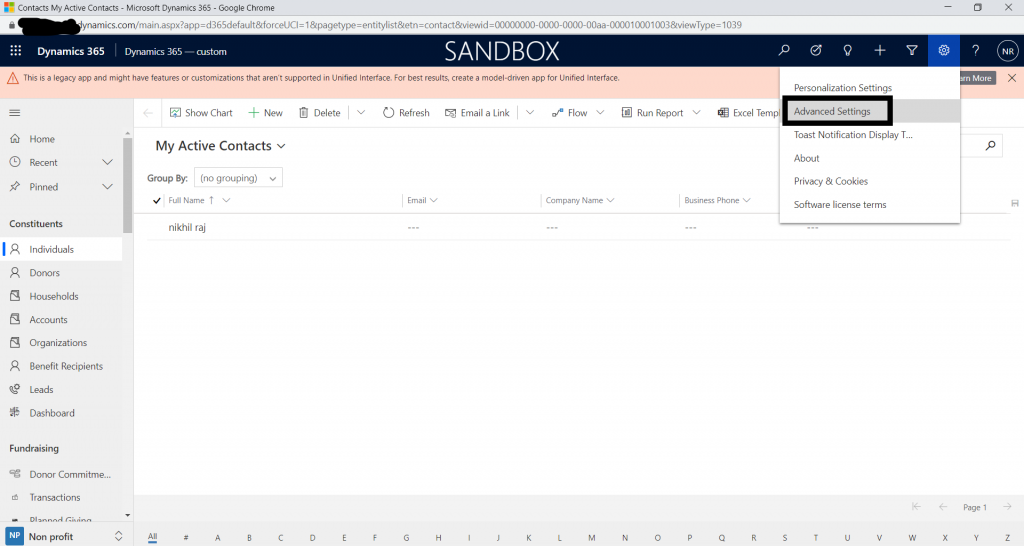
Once I click on that, I should be presented with the Administration Page mode. Instead, I was presented with the App Page.
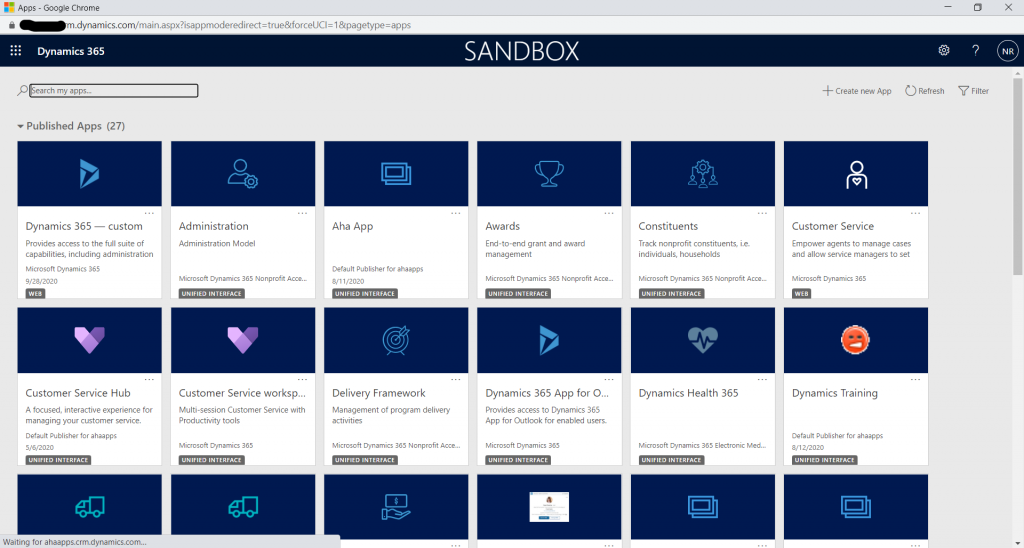
The URL had an “isappmoderedirect=true” embedded in the URL. I tried changing the property to false and unfortunately, I couldn’t.
The Organization was opened in “Application Mode” because of this property in the URL.
What is Application Mode? – When this mode is enabled, model-driven apps in Dynamics 365 can be opened in a browser without menus, navigation, or toolbars. Hiding these parts of the browser causes model-driven apps in Dynamics 365 to appear like a separate application rather than a website.
That was the reason why the Organization kept opening up in a new window. To disable opening up in this mode, follow the following steps:

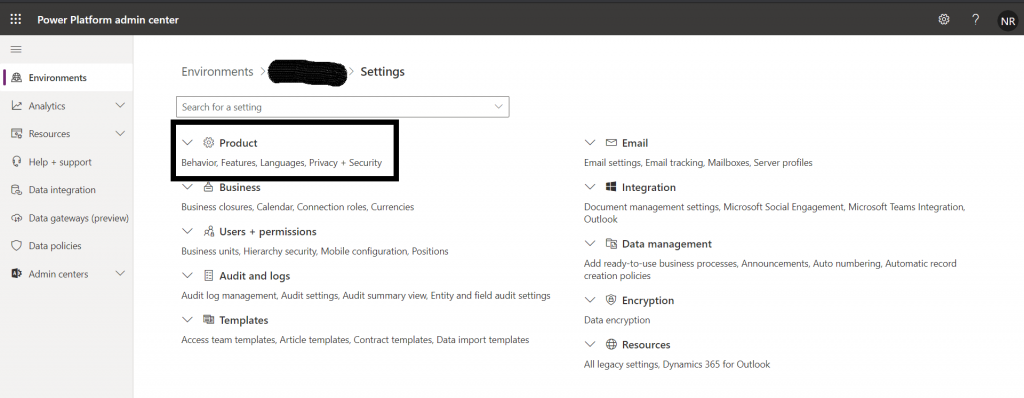
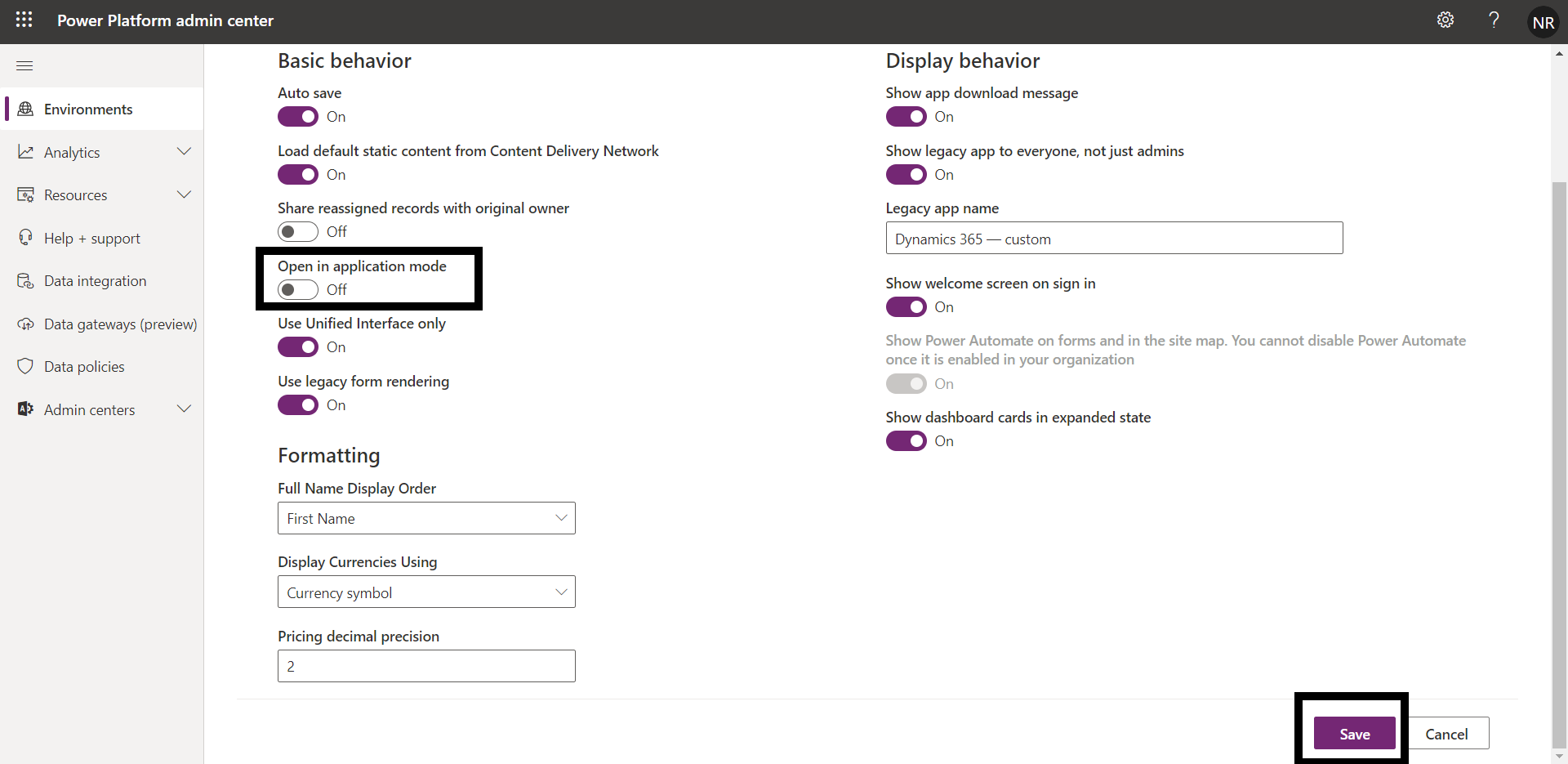
Our client-centric focus has allowed our Dynamics 365 consultants to guide our clients to improve their company’s performance through business process improvement and implementation of their CRM solutions. Let’s connect to understand your requirements, better.
Nikhil has been with AhaApps since 2017 as a Microsoft Dynamics CRM Developer. He is a driven CRM expert who is ready to fight off the challenges in the Dynamics world with his technical know-how and prowess. He is a sports enthusiast and loves to play tennis when he gets time. He is also a voracious reader and enjoys reading philosophical books.
As a Developer, you may encounter certain challenges with updating legacy data. What are those? Read about them in our blog.