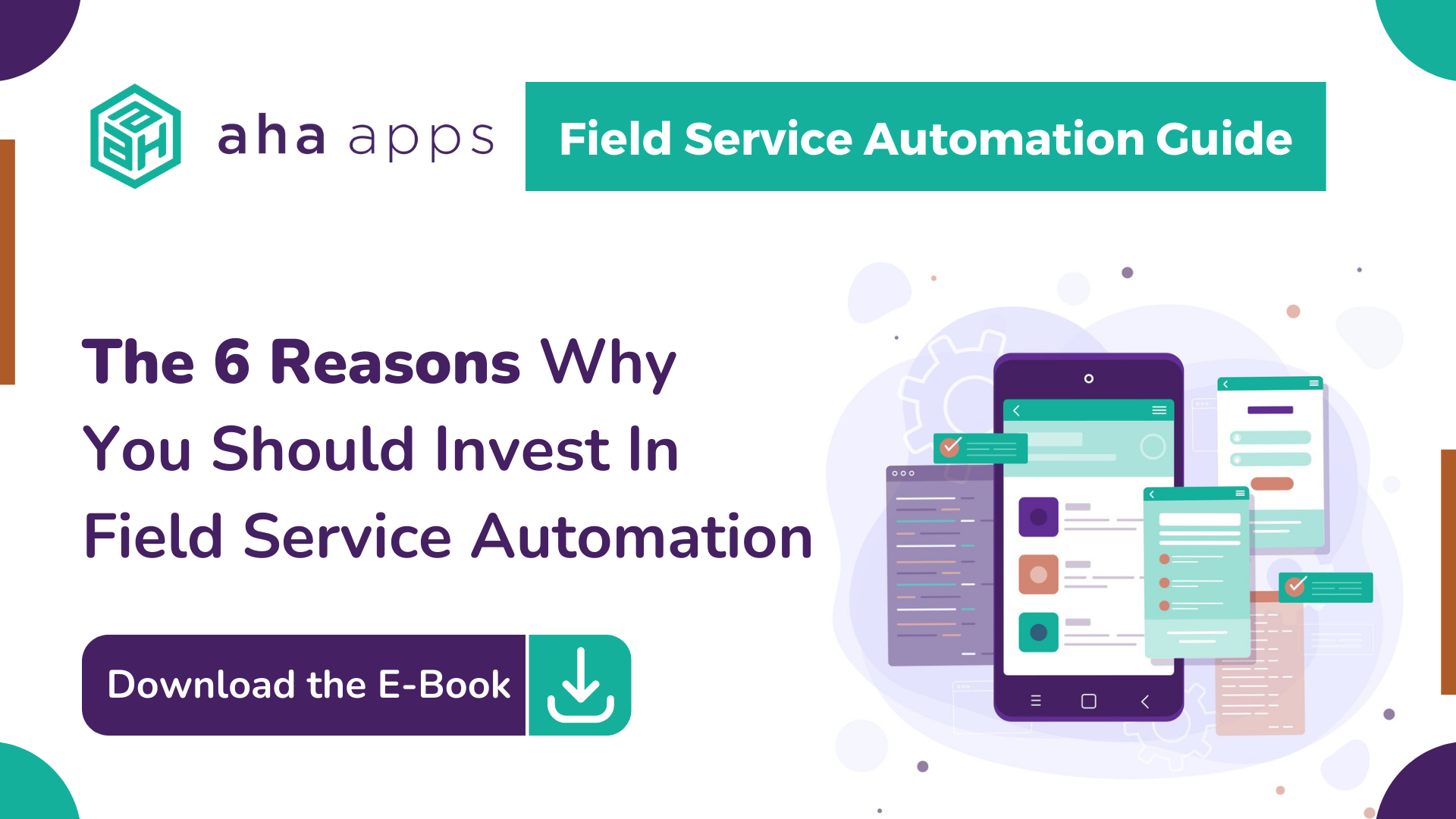Editing Default Sitemap In Microsoft Dynamics 365
Editing Default Sitemap In Microsoft Dynamics 365

This Site map is supported for both custom business apps and Dynamics 365 for Outlook.
Steps to edit the default site map:
1. In the Dynamics 365 – custom app, go to Settings > Customizations.
2. Select Customize the System.
3. In the solution window, under Components, select Client Extensions.
4. Double-click to select the site map that has the display name Site Map and is in a Managed state. You can also select the site map, and then on the toolbar, select Edit. The site map opens in the site map designer.
5. Add an area to the site map.
6. Add a group to the site map.
7. Add a subarea to a group in the site map.
8. Select Save and Publish.